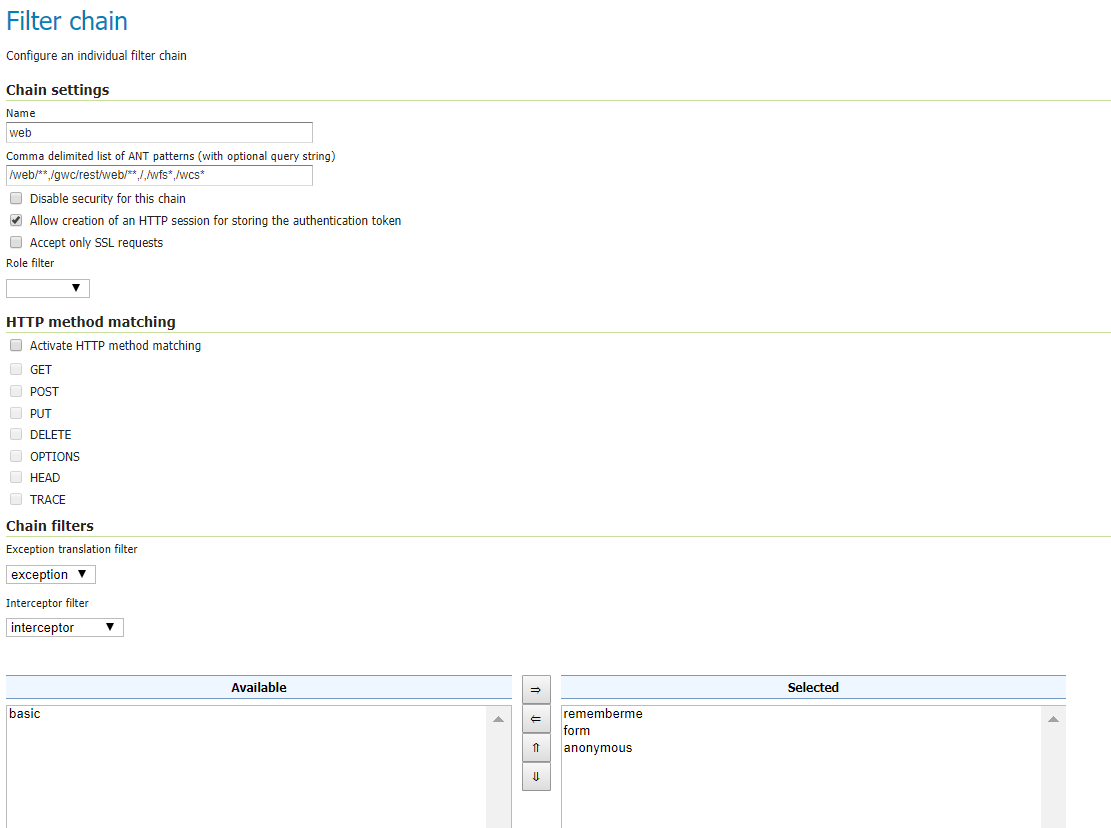Here are a list of possible culprits:
- Verify the layer is writable by the Postgres role (user account) which you've used to authenticate in Geoserver, via the Store dialog for that Layer.
- The table must have a primary key in Postgres. It may be necessary to "Reload Feature Type" under the Layer page > Data Tab > Feature Type Details section. It also be necessary to "Expose Primary Keys" in the Store for the Layer.
- The WFS-T Demos will not successfully authenticate out-of-the-box (which will probably give a different error message). See my post on the issue, and how to resolve it.
- If you are using my work around, linked from above, you are using anonymous authentication (for testing only, of course!). You will need to create a write rule that applies to the anonymous role and the workspace which relates to your Layer/Store.
In my latest experience with this error, culprit #4 got me :-p